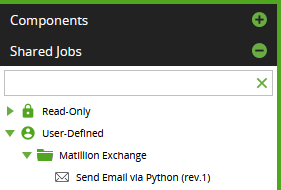Author: Matillion
Date Posted: Oct 20, 2023
Last Modified: Nov 20, 2023
How to Install a Matillion ETL Shared Job
This article describes how to install a Shared Job from the Matillion Exchange into Matillion ETL.
Shared Jobs in Matillion ETL are templates that can be used in an Orchestration Job, in any Project. Using a template improves productivity by saving development time.
Download the Shared Job, and save it locally. It will be a file with the suffix .melt
In your Matillion ETL interface, follow Project > Manage Shared Jobs.
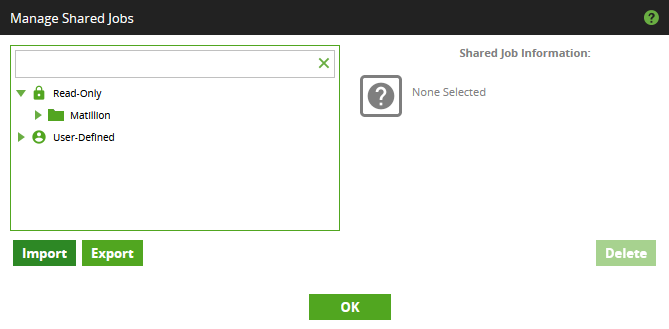
Press “Import” in the “Manage Shared Jobs” dialog. Use the Browse button to locate the .melt file that you saved on your local filesystem. After pressing Open, if you don’t see a “No issues” message like below, check that the .melt file you downloaded is appropriate for your Matillion ETL version and cloud data warehouse target. Also note that Shared Job names must be unique.
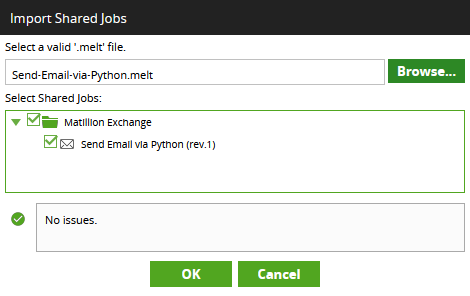
Press OK to close the dialog.
Afterwards, whenever you are editing an Orchestration Job, expand the Shared Jobs accordion tab to find the newly imported Shared Job alongside all the others. Drag a Shared Job onto your Orchestration Job canvas to use it.